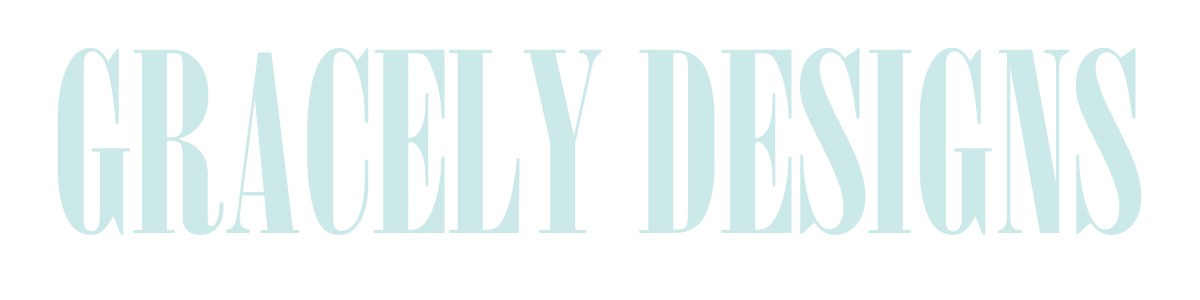Friday 25 November 2011
Saturday 19 November 2011
need a christmas card?
If you know me personally, you probably know that I'm a big Christmas fanatic.
In October, I start claiming that Christmas is just around the corner.
But now, it's really just around that corner. (!!!) And I am mega excited.
My mom is busy making the Christmas cards ... this is a big deal to her. She's usually the first of everyone to send them out.
i was going to make a "deal" out of this, but i'm not sure how many people will be interested in it, so i'll just post it here. i decided that it would be fun to make christmas cards for people! send me 1-3 pictures, tell me a little bit about what you want, and i'll make you a card in the size that you want. i'll send you a file, then you can order copies wherever your little heart desires!
here's one i whipped right up. (this isn't actually our real christmas card ... just for demonstration purposes!)
it's $10 for a completed, high resolution image. i reccomend then just printing at costco or any other supermegacheap places.
and bam! all you have to do is mail them out!
so. email me if you're interested! i'll be waitinggggg.
xoxo
grace
p.s. welcome, welome to all of you new followers from ashley sisk's giveaway!
In October, I start claiming that Christmas is just around the corner.
But now, it's really just around that corner. (!!!) And I am mega excited.
My mom is busy making the Christmas cards ... this is a big deal to her. She's usually the first of everyone to send them out.
i was going to make a "deal" out of this, but i'm not sure how many people will be interested in it, so i'll just post it here. i decided that it would be fun to make christmas cards for people! send me 1-3 pictures, tell me a little bit about what you want, and i'll make you a card in the size that you want. i'll send you a file, then you can order copies wherever your little heart desires!
here's one i whipped right up. (this isn't actually our real christmas card ... just for demonstration purposes!)
it's $10 for a completed, high resolution image. i reccomend then just printing at costco or any other supermegacheap places.
and bam! all you have to do is mail them out!
so. email me if you're interested! i'll be waitinggggg.
xoxo
grace
p.s. welcome, welome to all of you new followers from ashley sisk's giveaway!
Wednesday 14 September 2011
three of my favorite editing tecniques
oh haiiii.
it's me, grace? i used to post on this blog?
well, I'm back.
if you follow my main blog, you know that i just got Lightroom 3. i'm having fun playing around with it, and will hopefully sometime do a tutorial (when I actually learn how to use it.) but, I'm still going to use PSE, unless of course I fall in love with Lightroom and forget about photoshop. but, that probably won't happen.
anyways, today I'm doing three of my favorite editing tecniques in photoshop elements. I use 8, but I'm 99% sure you can do these things in the older versions (or the newer ones.)
1. editing a JPG in RAW.
oh my gosh, it's not hard, but it sure sounds fancy! I don't really need to do a full on lesson on this, because I already did one right here. so go read it for yerself. all the cool people edit their JPG's in RAW.
2. adjusting color curves.
Go to Enhance>Adjust color>Adjust color curves. Here you can mess with highlights, midtone brightness/contrast, etc. This is one of my favorite things to do but I always forget about it! I love it because you can do a simple tweak, or make a dramatic change and it's super easy!
3. levels.
Now, I'm sure that most people know what levels are. I literally do levels on 100% of photos. Here's how.
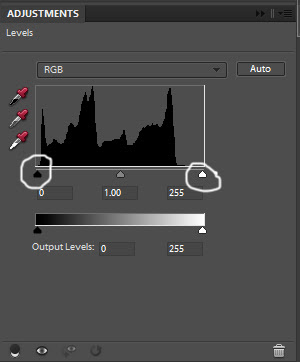
it's me, grace? i used to post on this blog?
well, I'm back.
if you follow my main blog, you know that i just got Lightroom 3. i'm having fun playing around with it, and will hopefully sometime do a tutorial (when I actually learn how to use it.) but, I'm still going to use PSE, unless of course I fall in love with Lightroom and forget about photoshop. but, that probably won't happen.
anyways, today I'm doing three of my favorite editing tecniques in photoshop elements. I use 8, but I'm 99% sure you can do these things in the older versions (or the newer ones.)
1. editing a JPG in RAW.
oh my gosh, it's not hard, but it sure sounds fancy! I don't really need to do a full on lesson on this, because I already did one right here. so go read it for yerself. all the cool people edit their JPG's in RAW.
2. adjusting color curves.
Go to Enhance>Adjust color>Adjust color curves. Here you can mess with highlights, midtone brightness/contrast, etc. This is one of my favorite things to do but I always forget about it! I love it because you can do a simple tweak, or make a dramatic change and it's super easy!
3. levels.
Now, I'm sure that most people know what levels are. I literally do levels on 100% of photos. Here's how.
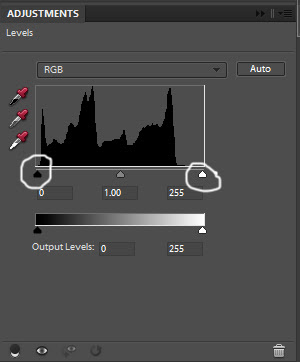
You want to move the black arrow on the far left, and the white arrow on the far right towards the center a little bit so they're touching either side of the black thing. Does this make sense?
so, did you learn anything? what's one of your favorite editing tecniques? please share!
xoxo
Sunday 7 August 2011
hi and bye
howdy!
I'm going to be gone for a few days at camp, so sorry to those who I am in the middle of a design with! but, I pinky swear I'll work on all of your orders as soon as i get back.
I'm going to be gone for a few days at camp, so sorry to those who I am in the middle of a design with! but, I pinky swear I'll work on all of your orders as soon as i get back.
xoxo
grace
p.s. plus, i have a few tutorials that I'm in the process of writing, so stay tuned!
Wednesday 20 July 2011
Friday 15 July 2011
birthday SALE!
As you may know, my birthday is coming up in a few days. and y'all get a BIRTHDAY SALE for the special occasion! $5 off a Blogger Bargain package (See the "pricing" page) and whatever extras float your boat.
Are you excited? You should be. I'm pumped.
Don't forget to click here (or go to the "Order" page) if you're interested. I hope to hear from you soon!
xoxoxoxoxoxox
grace
Thursday 14 July 2011
Friday 17 June 2011
tutorial: actions in photoshop elements
Hi there! Sorry, I've been neglecting this blog. (Spoiler alert: i forgot about it.) I have gotten some great emails requesting tutorials to be posted here, and one of them was actions in photoshop.
Ok, so, basically, an action is a bunch of steps in photoshop, saved to a file that you download. (Am I right? Let me know if i'm wrong, k?) You can download them from a bunch of places, free or not, and I'll list a few of my faves down below. If you want to use actions, you need to follow this tutorial. It looks a little overwhelming, but just take it step by step and you'll probably survive.
So, to make this more of a post than just linking to another tutorial, I wanted to share with you some of my favorite places I download actions from, and some of my favorite actions!
The CoffeeShop Blog: This is my favorite. They have sooo many. AND, if you're a Lightroom kind of person, they got YOU covered too. No need to thank me.
Pioneer Woman: she kind of goes without saying, because, you know... she's famous and stuff.
AMP Actions: I haven't bought any of hers, (just got a couple of the free ones), but I love mine and I think the paid ones are pretty snazzy too.
And here are a few of my favorite specific actions.
![]()
Ok, so, basically, an action is a bunch of steps in photoshop, saved to a file that you download. (Am I right? Let me know if i'm wrong, k?) You can download them from a bunch of places, free or not, and I'll list a few of my faves down below. If you want to use actions, you need to follow this tutorial. It looks a little overwhelming, but just take it step by step and you'll probably survive.
So, to make this more of a post than just linking to another tutorial, I wanted to share with you some of my favorite places I download actions from, and some of my favorite actions!
The CoffeeShop Blog: This is my favorite. They have sooo many. AND, if you're a Lightroom kind of person, they got YOU covered too. No need to thank me.
Pioneer Woman: she kind of goes without saying, because, you know... she's famous and stuff.
AMP Actions: I haven't bought any of hers, (just got a couple of the free ones), but I love mine and I think the paid ones are pretty snazzy too.
And here are a few of my favorite specific actions.
There you have it, folks. The inside scoop on my favorite actions. What are a few of yours? Free, or not?
I'm looking forward to not neglecting this blog this summer (mama won't play favorites anymore), but I'm running out of ideas for tutorials. I mean, I'm not you, i don't know what you want to know. You know what you should do? Email me to request a tutorial! I can't promise I know everything, but if I do know i'll share. :)
xoxo
grace
p.s. I just realized that I typed "Vintage Truffle" instead of "Velvet Truffle". Silly me.
disclaimer: i was not paid to link to any of these sites. you think i know the pioneer woman? you're crazy. I'm not that cool. yet...
Friday 27 May 2011
checking in
Hi guys! Lately I've been... stumped. Yes, that's the word. I just don't know what tutorials to make! Here's a few ideas that I have:
This is supposed to be a blog design site, right!? I think we should have more blog design tutorials. : ) You can request one by emailing me here or commenting.
xo
grace
- adding a texture to your photos
- clones in your photos
This is supposed to be a blog design site, right!? I think we should have more blog design tutorials. : ) You can request one by emailing me here or commenting.
xo
grace
Friday 29 April 2011
how to save your images for the web
I just opened up Gracely Designs to post my saving images, and I did a double take at the followers widget.
63.
63?!
63 people like my blog enough to get updates of it! Holla!
That makes me so happy. I mean, I only have 25 posts!
63 people like my blog enough to get updates of it! Holla!
That makes me so happy. I mean, I only have 25 posts!
Well, that made my day, now moving on to our last photoshop tutorial before going back to our regular blog design posts. I have a few in mind that I will post in the next few weeks, so stay tuned y'all!
now, moving on to how to resize for web. i'm a rule follower at heart so credit needs to be given where credit needs to be given... i learned this from my mom, rachel at and then she {snapped}. i think she just thought this up by herself!
first step... open your photo and do all of your pretty editing stuff to it!
once you're happy with your photo, go to File > Save for web. This box will pop up.
Don't worry, it's OK. Just click "yes".
Now, you get to this page.
First thing we're gonna do is change is "Custom" to Jpeg High, Medium, or Low. Here's an example of all three.
low
medium
high
So, as you can see, the quality goes up or down (Low being the lowest quality) so it's really just up to what you're using the photo for. For blog posts, I usually use High, but keep in mind that I do XLG pictures that take up most of my blog, so it has to be pretty high quality. If you're doing Medium or Small photos, Jpg medium or low would be fine.
So, this is where you change from "Custom" to "Jpg High/Low/Medium".
Next you're going to change the numbers (you can see where on the photo below) to make the Width 800. It will automatically change the height.
When you're done with that, well, you're done!
If you have any questions, email or leaving a comment is the best way of contacting me.
But really, how else would you contact me!?
Happy Friday guys.
Monday 25 April 2011
some new stuff.
salutations people!
we've gotten almost 10 new followers in the past day.
CRAZY!
i just want to say welcome to our new followers. i hope you like it here!
another thing is that this blog got a makeover. It's been many designs in the past week or so, but i think this one's here to stay for the month of May... maybe. please replace my orange flowery button with the button on my sidebar. thanks!
many of my new followers have stumbled upon this blog from and then, she {snapped}'s awesomesauce package giveaway! if you haven't entered, you have until friday. you could win a free awesomesauce package! i'm sponsoring many giveaways, so if you don't win this one, please don't cry.
I learned how to do removable backgrounds and will adding that to my packages. you can see an example of the background here, on my personal blog. just know that if you buy the sweet blogger giveaway or the awesomesauce, you get a background too. you have to purchase a scrapbook kit for this, however. more information on this later, pinky swear!
the next tutorial will be how to save you images for the web. this is super easy and super helpful! i've seen on a few blogs that they have ran out of space in blogger and it wants to charge them. if you use this, your images will take up virtually no space in blogger. ta da! so that's coming soon, so stay tuned... probably Friday at the latest. that will be my last photoshop post, and then back to blog design tutorials! if you're strictly here for the blog design tutorials, please forgive me. i just wanted to have a little more variety with my tutorials.
i hope you lovelies all had a lovely Easter weekend... i sure did! have a nice week and i'll see you sometime in the week. :)
Saturday 23 April 2011
Editing in Adobe camera Raw
Today is a very special day because (1) It's the day before Easter and (2) we're going to talk about editing in .jpg RAW! Now if that's not the most exciting thing you've heard all day I don't know what to tell you.
So lately this has been a mostly blog design blog with a little bit of blog design tutorials and that's not how I want it to be. I want to teach people about blog design, if blog design isn't your thing why not learn about photography and editing? When I started this blog I knew that it would end up pretty random because I'm a random person. If you read my other blog, which has everything from POTD's to fashion to whatever, I would be surprised.
So that's why I've decided to not care about being random and talk about random stuff! If that even made sense. Let's get started, shalllll we?
Today I'm going to talk about editing a .jpg in RAW. It sounds so nerdy! It kind of is, too, but frankly, I don't care about being nerdy if it means my photos turn out good. This tecnique I've been using a ton and it's super easy. When i just need a simple touch up this is what I do. I've been hardly using any actions lately because I can get the same affects of some of my favorite actions just by using this.
If you didn't know, I'm using Photoshop Elements 8. I'm not sure but I know you can do something super similar to this in Lightroom (the link to a great video explaining doing this in Lightroom is here.) Go to File > Open As. Choose your photo but don't open it!
So lately this has been a mostly blog design blog with a little bit of blog design tutorials and that's not how I want it to be. I want to teach people about blog design, if blog design isn't your thing why not learn about photography and editing? When I started this blog I knew that it would end up pretty random because I'm a random person. If you read my other blog, which has everything from POTD's to fashion to whatever, I would be surprised.
So that's why I've decided to not care about being random and talk about random stuff! If that even made sense. Let's get started, shalllll we?
Today I'm going to talk about editing a .jpg in RAW. It sounds so nerdy! It kind of is, too, but frankly, I don't care about being nerdy if it means my photos turn out good. This tecnique I've been using a ton and it's super easy. When i just need a simple touch up this is what I do. I've been hardly using any actions lately because I can get the same affects of some of my favorite actions just by using this.
If you didn't know, I'm using Photoshop Elements 8. I'm not sure but I know you can do something super similar to this in Lightroom (the link to a great video explaining doing this in Lightroom is here.) Go to File > Open As. Choose your photo but don't open it!
Make sure that you open it as an Adobe Camera Raw file, or this won't work.
Then this purdy little box will open. Just play around with it! It's awesome!
Here's the same photo (it was blah SOOC but it was in focus, so I still liked it) edited in different ways using this method.
auto
temperature and contrast +30
white balance : auto, blacks and brightness +5
There's so many more combinations but this is just a few.
I hope this helped you! If you have any other questions just leave a comment here or shoot me an email.
Oh! That reminds me! Gracely Designs got it's own email. The email address is now gracelydesigns(at)gmail(dot)com. I've actually had this email address since Gracely Designs started, but I forgot about it since I do things like that. From now on, all orders and questions/comments about tutorials, or anything regarding Gracely Designs will got there instead of my personal email address. Cool, right?! Suuure, Grace. Totally cool.
Happy Easter everybody! Have a great Easter Sunday!
Sunday 10 April 2011
read all about it!
hey!
happy sunday!
there's been a big change in blog design... both with price and quality.
there's been a big change in blog design... both with price and quality.
click here and read all about it!
Wednesday 6 April 2011
how to make your blog 3-columned
this might be a "DUH" moment, (i know it was for me) but i finally figured out how to make my blog 3 columned! turns out, it was all in template designer! ha! silly me.
so, go to you dashboard and click on design. from there, click on "template designer", and from there click on "layout".
see?! so easy!
{kudos to nicole for helping me "figure this out". ha!}
happy thursday friends!
Monday 4 April 2011
how to schedule a blog post
hey! it's been a while since my last tutorial (not really) so i wanted to put a new one up. again, this might be super obvious, but i go looking on the internet for super obvious things to. so.
the first thing you need to do is... {obviously}... write your post.
the first thing you need to do is... {obviously}... write your post.
now, click "Post Options". (where the little finger is pointing.) A drop down box that looks like this should show up.
choose your time and your date and your post should post at the time you set it to.
questions? email me.
comments? leave a comment down there.
also: read this.
have a nice monday!
xx
Friday 25 March 2011
snipping tool on Windows 7
alternatively titled: We're BAAAAAAAAAAAACK!
i knew this would happen. i just knew it. i would start blog design and then totally neglect the tutorial part of it. i have been thinking all dang week for a tutorial to do, (so if you want me to do one, i'm not an expert or anything, but leave a comment or email me!) and so i am just going to share how to use the Snipping Tool on Windows 7. I'm not sure if this works on windows xp or any mac stuff, so sorry. you can try it, but no promises. ;-)
so the tool is used to "cut" stuff from the page and you can save it to your desktop and then upload it to blogger, FB, etc. EXAMPLE:
(i use this a lot with giveaway winners.)
so y'all want to know how to do it?
*YEEEEEEEEEEEEEAH!!!*
ok, let's get started kids!
so here is my page that i am going to "take" something from. (this is just a screen shot, don't freak out.)
if you're using Random.org, you'll need to pick your number first.
Now, click this button on your keyboard:
mines in black and white, but i dont know about yours.
Then, on the menu that *should* pop up, click the "Snipping tool" button thingy. then, it should make your screen white-ish, like this. Then, just "crop" the place that you want and a new box should pop up. then just save the picture as a JPG to your computer and do whatever you want with it!
well, bifornow!
Monday 7 March 2011
Friday 4 March 2011
premades
Damask premade:
Deep Sea premade:
{the background of the seahorse print is also avalible in greyish purple, a darkish blue, a yellowish green, a dark purple, simple white, orangeish yellow, orange, red, and maroon-y red if you're not feeling the hot pink.}
minty freshness premade:
so. hi there.
I have been getting requests for blog designing and it is so fun and awesome! srsly. I want to make it easier... easier for you and me. i will be making premades. your design can be the exact replica of a premade, inspired by the premade, or have nothing to do with any premades. just make sure to mention in your email if you have your eye on one of these.
(and also, i will be making more, so don't you fret if you dont see one tha makes you go OHMIGOSHIWANTTHATPREMADENOW.)
kthanksbye.
Subscribe to:
Posts (Atom)