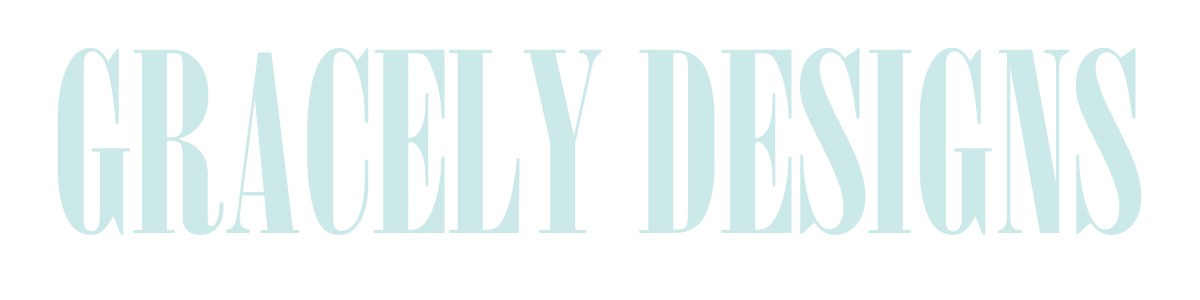Level: Easy
There has been some problem through blogger that if you upload your header from your computer, it gets all blurry and icky and OMG if I don't get that fixed I am going to flip out-y. (well, maybe that's just me.) But anyway, IT'S NOT YOUR FAULT. IT'S BLOGGER'S FAULT. And heres how y'all's can fix it.
You have to have a photobucket account. Not a flickr, a photobucket. Design your header however you want it (if you don't have it already) and then upload it.
Now, view only the header that you uploaded, and click the "Direct link" button. It will automatically copy the link for you.
Now, you go to how you would usually upload your header. If you don't know how to do this, click here. But, instead of uploading it from your computer, click "From the web" which should be under the browse box. Copy the post into there and click "save".
If your header is perfectly centered, that is great, don't do anything from here. Mine wasn't, so i had to take these steps.
We are going to use some HTML. Don't freak out, it's ok. CTRL+F really helps. Click CTRL+F and in that box, search for [[><b:skin>. Directly before that, paste the following:
#header-inner img {margin: 0 auto !important;}
This should work! Now enjoy your perfectly centered header. (and non blurry.)